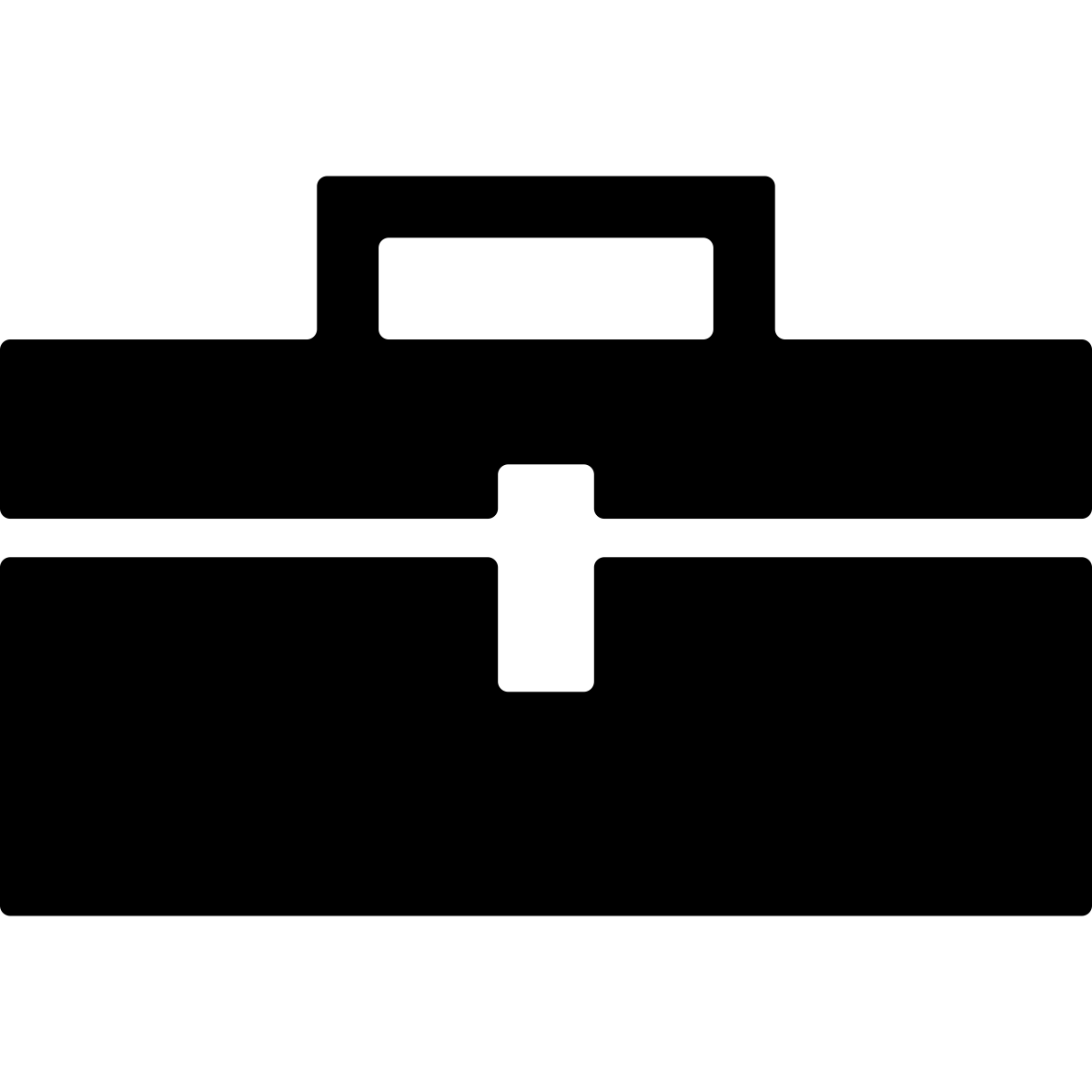Installing the SID Analysis Toolbox Eclipse plugin is easy. It is recommended to install the plugin from the provided update site, but it is also possible to install from source.
Installing from Update Site (recommended)
- Start Eclipse, then select
Help>Install New Software. - Click
Add, in the top-right corner. - In the
Add Repositorydialog that appears, enter "Atlas Toolboxes" for theNameand "https://ensoftcorp.github.io/toolbox-repository/" for theLocation. - In the
Available Softwaredialog, select the checkbox next to “SID Toolbox” and clickNextfollowed byOK. - In the next window, you’ll see a list of the tools to be downloaded. Click
Next. - Read and accept the license agreements, then click
Finish. If you get a security warning saying that the authenticity or validity of the software can’t be established, clickOK. - When the installation completes, restart Eclipse.
Installing from Source
If you want to install from source for bleeding edge changes, first grab a copy of the source repository. In the Eclipse workspace, import the com.ensoftcorp.open.sid Eclipse project located in the source repository. Right click on the project and select Export. Select Plug-in Development > Deployable plug-ins and fragments. Select the Install into host. Repository: radio box and click Finish. Press OK for the notice about unsigned software. Once Eclipse restarts the plugin will be installed and it is advisable to close or remove the com.ensoftcorp.open.sid project from the workspace.
Changelog
Note that version numbers are based off Atlas version numbers.
3.1.7
- Fixed a bug when compiling Jimple to Jar files cause by an upgrade to Soot library
3.1.6
- Updated dependencies
3.0.10
- Initial release